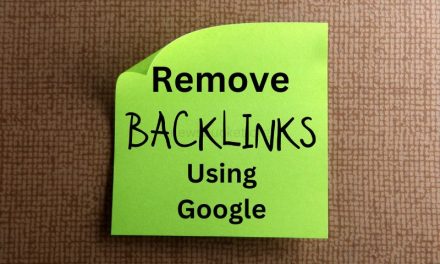Navigating the digital world can be perplexing at times, but with the right guidance, you can take control of your online presence. In this article, we’ll provide a comprehensive guide on how to delete your Facebook account. Follow these steps to regain your privacy and say goodbye to the social media platform.
Step 1: Consider the Alternatives
Before diving headfirst into the deletion process, consider whether deactivating your account might be a better option. Deactivation temporarily disables your account, allowing you to return at any time. If you’re sure you want to permanently delete your account, proceed to the next step.
Step 2: Back Up Your Data
It’s prudent to save the data you’ve accumulated on Facebook. To do this:
- Click the downward-facing arrow in the top right corner of the main Facebook page.
- Choose “Settings & Privacy” from the dropdown menu.
- Select “Settings.”
- On the left sidebar, find “Your Facebook Information.”
- Click “Download Your Information.”
- Choose the data you’d like to download and click “Create File.”
You’ll receive an email when your data is ready for download. This may take a few hours, or even days, depending on the volume of information.
Step 3: Remove Connected Apps and Logins
Before deleting your account, it’s essential to disassociate any apps or websites connected to it. To unlink these accounts:
- Go to “Settings” by following the instructions in Step 2.
- Select “Apps and Websites” from the left sidebar.
- Check the box next to each app you wish to remove.
- Click “Remove.”
Repeat this process for all connected apps and websites.
Step 4: Delete Your Facebook Account
Finally, we’ve arrived at the moment of truth. To delete your Facebook account:
- Visit the “Delete My Account” page: https://www.facebook.com/help/delete_account.
- Click “Delete Account.”
- Enter your password and complete the security check.
- Confirm your decision by clicking “Delete Account” again.
Step 5: Wait for the Deletion Process
It may take up to 90 days for Facebook to completely erase your data. During this time, avoid logging back into your account, as this may cancel the deletion process.
A Final Word
Deleting your Facebook account can be a liberating experience, freeing you from the constraints of social media. By following these steps, you can confidently take back control of your online privacy. Remember, though, once your account is deleted, there’s no turning back, so ensure you’re making the right decision before taking the plunge.
© 2016-2023 by newsbucket.org, a LIVenture LLC.
All rights reserved. No part of this document may be reproduced or transmitted in any form or by any means,
electronic, mechanical, photocopying, recording, or otherwise, without prior written permission of LIVentures LLC.